Adding Custom Hatch Pattern in AutoCAD 2011
Customs AutoCAD hatch pattern are very much easier to manage. All you have to do is to create a dedicated directory where your hatch pattern to be kept or saved and add it to the Support File Search Path in AutoCAD 2011.
Here is the step by step on how to add Custom Hatch Pattern in AutoCAD 2011:
( Let’s assume that you have already downloaded a hatch pattern. If not here is the link where you can download free hatch patter. )
Step 2: In AutoCAD go to Tools Menu and then select Options to open the option dialog box.
Step 3: In Option Dialog box, select Support File Search Path. This option allows you specify folders in which AutoCAD should look for text fonts, customization files, plug-ins, drawings to insert, linetypes, and hatch patterns that are not in the current folder. Then select the Add button.
After hitting the Add button, AutoCAD will add a new line, type or paste the full path where your custom hatch patterns are kept. For instance, D:\Downloads\roof (it is where my custom hatch pattern are).
After adding the full path, click Apply button and Ok button. |
| Here is the Screenshot where my folder was located. |
Now that your folder containing your custom hatch pattern was, you can insert hatch pattern in AutoCAD by selecting the Predefined or Custom Type as required, then select an individual hatch. The Standard patterns are available from the Predefined menu and your non-standard patterns are listed in the Custom menu.




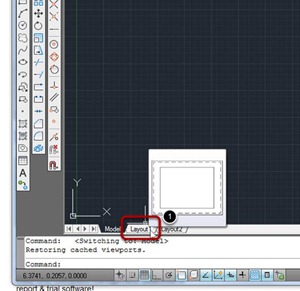

Comments