How to Create a Custom Paper Size Using DWF6 e Plot.pc3 in AutoCAD
After you have completed a drawing, you can store it on the computer storage device such as hard drive or flash drive. However, to get its hard copy, you should plot or print the drawing on a sheet of paper using a plotter or printer. This tutorial we will learn how to configure the layout or creating a custom paper size without having trouble in a multiple printer installed in your system. Step 1 1. On AutoCAD, click the Layout1 Tab to switch from Model Space to Paper Space. Step 2 1. Right Click on the Layout1 Tab. 2. Select Page Setup Manager... Step 3 On the Page Setup Manager Dialog Click the Modify... button. Step 4 1. On the Plot dialog box, click on the drop-down list of Printer/Plotter Name to select a type of printer/plotter you need. 2. Choose DWF6 ePlot.pc3 as your printer. Step 5 Still on Plot dialog box do the following: 1. On Plot Scale, change inches to mm as unit. 2. Then choose 1:1 as scale. 3. Then click Properties button to display the Plotter Conf...
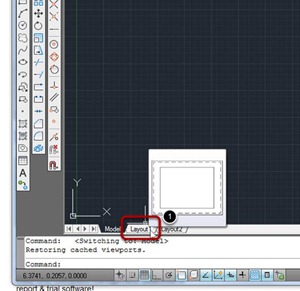

Comments