Opening Multiple Drawings in AutoCAD
To open more than one drawing at a time, start the OPEN command:
In most cases, AutoCAD displays the Select File dialog box. (If the FILEDIA system variable is set to 0, prompts are instead on the command line.)
Browse to a folder containing drawings.
To open more than one drawing at a time, hold down CTRL key, and then select each drawing you wish to open.
Click Open, AutoCAD opens each drawing in its own window. (It may take longer than you expect to open many drawings.)
To confirm that all drawings have been opened, select the WINDOW menu. Notice the list of drawing names. The check mark next to a drawing name indicates the drawing currently displayed "on top."
To switch to another drawing, select its name from the list in the WINDOW menu.
Note: The OPEN command only opens .dwg and .dxf files. Other commands provide access to other file formats understood by AutoCAD.
ACISIN opens .sat files created by ACIS-compatible CAD programs.
DXBIN opend .dxb (drawing exchange binary) files created by CAD\camera.
DXFIN opens .dxf (drawing interchange format) files created by other CAD programs.
FILEOPEN opens drawing without a dialog box; useful for scripts and macros, but limits AutoCAD to running in SDI mode (single drawing interface).
IMAGEATTACH attaches raster (bitmaps) images into drawings.
INSERT inserts other drawings as blocks in the current drawing.
PARTIALOAD loads additional portions of partially-loaded drawings.
REPLAY displays images in .bmp, .tif, and .tga formats.
RMLIN inserts .rml (redline markup language) files created by Autodesk's Volo View software.
WMFIN inserts .wmf (Windows meta format) files.
XOPEN opens externally-referenced drawings in their own windows.
3DSIN opens .3ds models created by 3D Studio,
- From the menu bar, choose File, and then Open.
- From the Standard toolbar, choose the Open button.
- At the 'Command:' prompt, enter the open command.
- Alternatively, press the CTRL+O shortcut keystroke.
In most cases, AutoCAD displays the Select File dialog box. (If the FILEDIA system variable is set to 0, prompts are instead on the command line.)
Browse to a folder containing drawings.
To open more than one drawing at a time, hold down CTRL key, and then select each drawing you wish to open.
Hold down the CTRL key to select more than one drawing to open.
Click Open, AutoCAD opens each drawing in its own window. (It may take longer than you expect to open many drawings.)
To confirm that all drawings have been opened, select the WINDOW menu. Notice the list of drawing names. The check mark next to a drawing name indicates the drawing currently displayed "on top."
The Windows menu lists the names of all opened drawings.
To switch to another drawing, select its file name.
Note: The OPEN command only opens .dwg and .dxf files. Other commands provide access to other file formats understood by AutoCAD.
ACISIN opens .sat files created by ACIS-compatible CAD programs.
DXBIN opend .dxb (drawing exchange binary) files created by CAD\camera.
DXFIN opens .dxf (drawing interchange format) files created by other CAD programs.
FILEOPEN opens drawing without a dialog box; useful for scripts and macros, but limits AutoCAD to running in SDI mode (single drawing interface).
IMAGEATTACH attaches raster (bitmaps) images into drawings.
INSERT inserts other drawings as blocks in the current drawing.
PARTIALOAD loads additional portions of partially-loaded drawings.
REPLAY displays images in .bmp, .tif, and .tga formats.
RMLIN inserts .rml (redline markup language) files created by Autodesk's Volo View software.
WMFIN inserts .wmf (Windows meta format) files.
XOPEN opens externally-referenced drawings in their own windows.
3DSIN opens .3ds models created by 3D Studio,



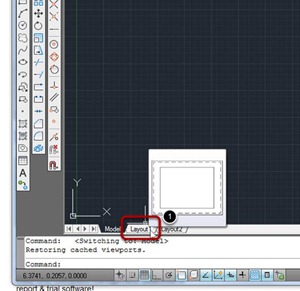

Comments